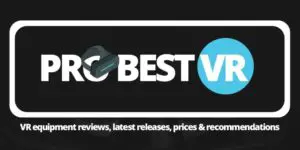Table of Contents
Welcome to the world of virtual reality gaming, where you can chop up virtual blocks with virtual lightsabers and feel like a true Jedi Knight. And what better game to start with than Beat Saber on Oculus Quest? This game is the perfect combination of music, action, and VR, and it’s sure to get your heart pumping and your arms flailing.
*This post may contain affiliate links. As an Amazon Associate we earn from qualifying purchases.
Setting up Beat Saber on Oculus Quest
First things first, let’s get you set up and ready to play. Before you start slicing and dicing, you’ll need to download the game from the Oculus Store. Once it’s downloaded, you can launch the game and start the tutorial to learn the basics.
Now, let’s talk about how to set up your play space. This is crucial to ensure that you have enough room to move around and not hit any walls or furniture. Trust me, the last thing you want is to accidentally punch a hole in your wall while trying to hit that high score.
Navigating the Beat Saber Interface on Oculus Quest
Now that you’re all set up and ready to play, it’s time to familiarize yourself with the game’s interface. The main menu is pretty straightforward, with options to play the game, customize your settings, and access the leaderboards.
Playing Beat Saber on Oculus Quest
Alright, now it’s time to get down to business and start playing Beat Saber. The goal of the game is to slash the incoming blocks with your virtual lightsaber, following the rhythm of the music. The blocks will be coming at you from all directions, so be ready to move around and use your entire body.
Customizing the Gameplay Experience in Beat Saber on Oculus Quest
Once you’ve got the hang of the game, you’ll probably want to customize your gameplay experience to fit your preferences. You can adjust the difficulty, change the color of your lightsaber, and even create your own custom songs using the in-game level editor.
Using the Oculus Quest Controller with Beat Saber
The Oculus Quest controller is your virtual lightsaber and the key to playing Beat Saber. You’ll use the controller to slash the blocks, and you’ll also use it to navigate the game’s menus. It’s important to make sure that the controller is properly paired and charged before playing.
Using the Oculus Quest Headset with Beat Saber
When you put on the Oculus Quest headset, you’ll be fully immersed in the game. The headset will track your movements and adjust the gameplay accordingly. It’s important to make sure that the headset is properly adjusted and that you have a clear view of the virtual environment.
Playing Multiplayer in Beat Saber on Oculus Quest
Once you’ve mastered the game and are ready for a new challenge, you can try your hand at multiplayer. You can play against other players online and compete for the highest score. Just make sure you’re ready for some intense lightsaber battles.
Creating and Managing Profiles in Beat Saber on Oculus Quest
If you’re sharing your Oculus Quest with other people, you’ll want to know how to create and manage profiles. To create a new profile, simply go to the “Menu” and select “Create Profile.” From there, you can create a new profile and set the content restrictions for that profile.
You can also switch between profiles by going to the “Menu” and selecting “Switch Profile.” And if you need to adjust the settings for a specific profile, you can do so by going to the “Menu” and selecting “Manage Profiles.”
Troubleshooting Common Issues in Beat Saber on Oculus Quest
Even the best games can have issues, and Beat Saber on Oculus Quest is no exception. Here are a few common issues that players might experience and how to troubleshoot them.
- “My lightsaber is not tracking properly.” Make sure that the Oculus Quest controller is properly paired and charged. Also, try recalibrating the controller by going to the “Menu” and selecting “Settings.”
- “I’m experiencing motion sickness.” This can happen if the game is not properly calibrated to your personal preferences. Try adjusting the “Comfort Settings” in the “Menu” to reduce the intensity of the gameplay.
- “I’m having trouble with the sound.” Make sure that your Oculus Quest is properly connected to your audio device. Also, try adjusting the sound settings in the “Menu” to find the best balance for you.
- “The game is freezing or crashing.” Try restarting the game or restarting the Oculus Quest. If the problem persists, try clearing the cache or reinstalling the game.
And there you have it, folks. You are now a Beat Saber master, ready to take on virtual reality with your trusty Oculus Quest controller in hand. Just remember, safety first, and don’t forget to take breaks and stretch your arms. Happy slicing!